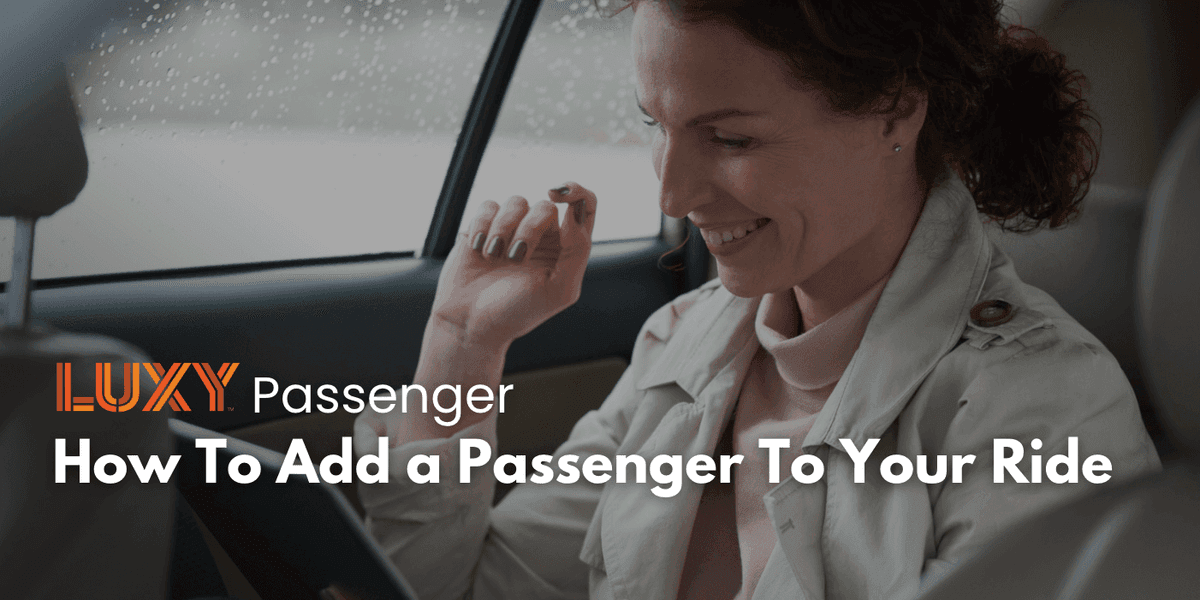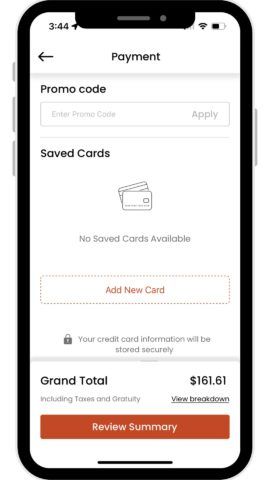It is simple to add passenger information while booking on the LUXY App. Easily add the primary passengers contact info, and provide secondary passenger information if desired, all before confirming your trip.
Lets take a look step-by-step on how to add passenger details to your bookings on the app: