It’s simple to add savings to your booking with LUXY™. Want to know how to find out about the latest LUXY™ deals? You can regularly find sales, promotions, and limited-time offers from us in the following places:
How To Add a Promo Code To Your Booking | LUXY™ Passenger
Jun 22, 2023

Your email inbox (sign up for emails today)
SMS exclusive monthly sales (sign up for texts from us)
To take advantage of many LUXY™ promotions or sales, you will have to add a promo code to a new booking to unlock the savings of a particular occasion. Please note, promo codes cannot be added retroactively to previously made bookings, even if the ride is for a future date.
Let’s walk through how to add a promo code to your new booking:
Steps to Add a Promo Code on the App
Once you’ve logged in, begin the process of booking your trip. First, enter your pick-up and drop-off locations, then confirm the time and date of your desired airport pickup.

Choose the vehicle you would like to pick you up.

Add any amenities under the Extras tab before selecting Continue.

The Passenger Detail page will show next. This page will let you enter the Primary Passenger’s name, email, and phone number. Add any Flight Information and/or Notes here, if applicable.

When you have finished adding all passenger information, click Proceed to Payment to confirm.

On this page, you will see the option to add your Promo Code at the top of the page. Add a valid code here to see the promotion or discount reflected in your Grand Total, located at the bottom of the screen.

Click View Breakdown, located under your Grand Total, to see an itemized list of your ride rate, add-ons tax, added gratuity, and any discounts added.
Add Payment Information and click on Review Summary to review and confirm your booking.
Steps to Add a Promo Code on our Website:
Go to the luxyride.com home page, and begin the process of booking your trip. Enter your pick-up and drop-off locations, then confirm the time and date of your desired airport pickup.

Click on Get Quote, then choose the vehicle you would like to pick you up.

If you are not signed in, you will be prompted to Sign In or Create an Account to proceed to the next screen.
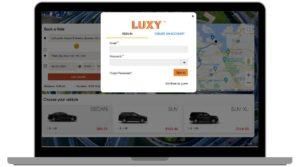
Once signed-in, your ride details and grand total will sit on the left hand of the screen. On the left hand of the screen, the Primary Passenger Information page will show up. Enter the Primary Passenger’s name, email, and phone number. Add any Flight Information and/or Notes here, if applicable.

Add any amenities under the Extras, such as Trip Protection, Arrival Meet and Greet, Travel with Pet, etc.

At the bottom of the Extras options, you will see the option for Promo Code. Click the button on the right and a drop-down to appear with a field to add a promo code. Add a valid code here and click Apply Promo to see the promotion or discount reflected in your Grand Total, located on the left-hand side of the screen.

Add Payment Information beneath this, and click on Confirm Booking to finalize your trip.
Need Help?
Check out our Frequently Asked Questions or contact us at (833) GET-LUXY for immediate assistance.
Popular Categories
Related Articles
No blogs found.
Download to Book a Ride
Schedule luxury transport near on-demand or well in advance nationwide. The LUXY Ride app is making black car service easy and affordable.
Try LUXY for Corporate
Interested in learning more about our corporate platform? Sign up for a free corporate account or schedule a demo to see if it’s a fit for your team.






